You might want to change the text, labels and notices seen throughout BuddyBoss Theme, for example if your site is in another language. This page explains how to use a language translation file to customize all text instances found in BuddyBoss Theme. You do not want to modify the text in the code of the actual theme, as it will all be removed as soon as you update the theme. You need to modify text using the included language translation files. This is the same method used in all WordPress plugins.
Automatic Translation via Loco Translate
We recommend using Loco Translate plugin to translate all text found in the BuddyBoss Theme language files.
Setting up the plugin
- Download the Loco Translate plugin from the link below
https://wordpress.org/plugins/loco-translate/ - Extract the downloaded loco-translate.zip file to the WordPress plugins folder yourhostname/wordpress/wp-content/plugins OR
Go to your WordPress Dashboard > Plugins > Add New. Click the Upload Plugin button. Browse to the download file location, select the loco-translate.zip & install the plugin. - Click the Activate Plugin button to activate the Loco Translate plugin on your website. OR
To activate the plugin on your website site go to WordPress Dashboard > Plugins and then click the Activate button for Loco Translate.

- Go to WordPress Dashboard > Loco Translate > Themes.
- Select the preferred theme for translating.

- Click the New Language button to add translations for text and labels in the theme.

- Select the language for the translation. This will be the current language of your WordPress installation.
- Select the location for the translation file on your website’s server. Make sure you choose System for a smooth translation experience.
- Click the Start translating button.

- Search the preferred text and enter the translation text in language translation text area and then click the Save button.
Similarly, translate the preferred text and labels in the theme.
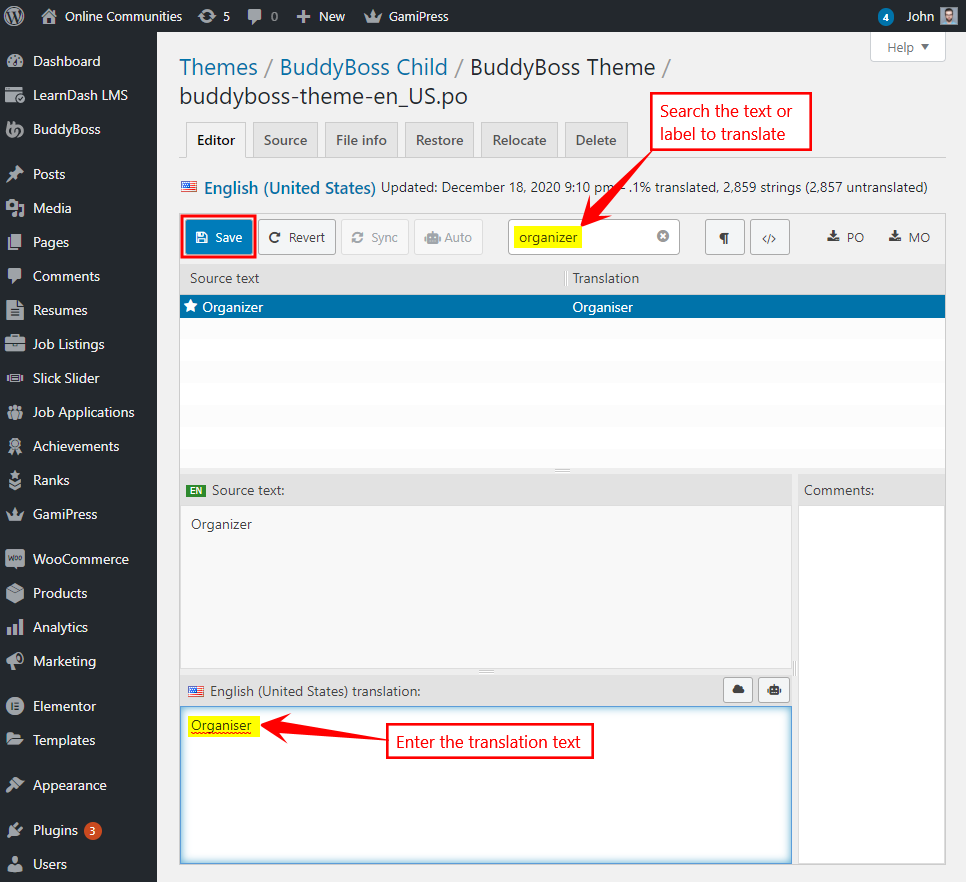
Troubleshooting
I am unable to re-translate my theme
After translating the theme, when you go back to translate it again you might find that your translation file is no longer listed for the theme. If this happens, in Loco Translate click on the theme link and then click on the “Setup” tab. Click the “Reset Config” button. Now everything should work again.
Related Articles
- See our Translating BuddyBoss Platform tutorial for how to translate the plugin text.
