The Tab Bar and More Menu areas of the BuddyBoss App are essential to provide better experience for your community users. Recently we made significant changes to the icon packs for BuddyBoss App. Below we will go through the visual changes that will enhance your customisations of your menus.
Configure Tab Bar and More Menu
Navigate to BuddyBoss App – Menus. You will see an option called Tab Bar.

In our menu we have allocated four menu options for the tab bar ‘Activity’ ‘Home’ ‘Blog’ & ‘Groups’. The fifth menu option is your ‘More Menu’ this space is for the More Menu only and cannot have any other option allocated to it.
To get the More Menu to show while doing this click into the More Menu tab and add some menu options then Save.
Here we will select the first menu option ‘Activity’ using the drop down arrow to the right of the text. This then opens up your options available to you for that specific menu.
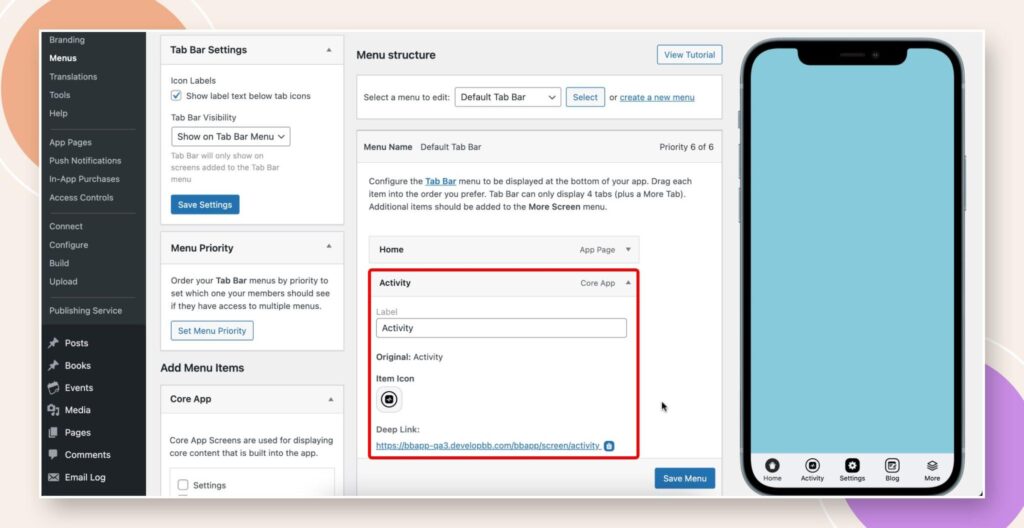
You will see the setting for the ‘Item Icon’ select this to access your icon list. Here you will see all the new icons from our updated icon pack which now matches the icons from the platform.
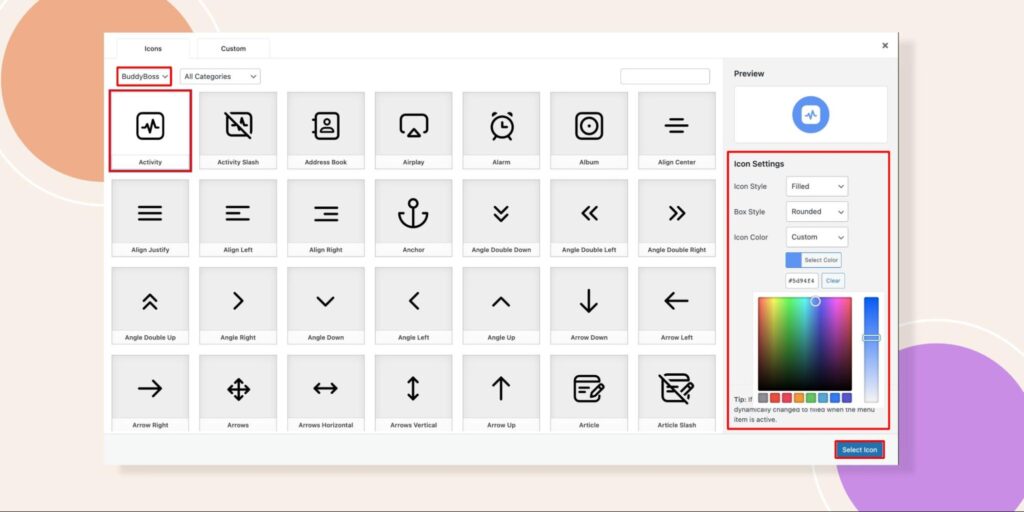
Selected is the BuddyBoss Icon Pack. in the Preview option to the right you can edit in Icon Settings with the fields of Icon Style, Box Style, and Icon Color. Finally click on Select Icon.
As you can see the Activity Icon has now updated to the new settings. You can check this on your display preview model on the right side of your page. Once you save your options this will automatically update your users mobile Tab Bar and More Menu the next time they launch your app.
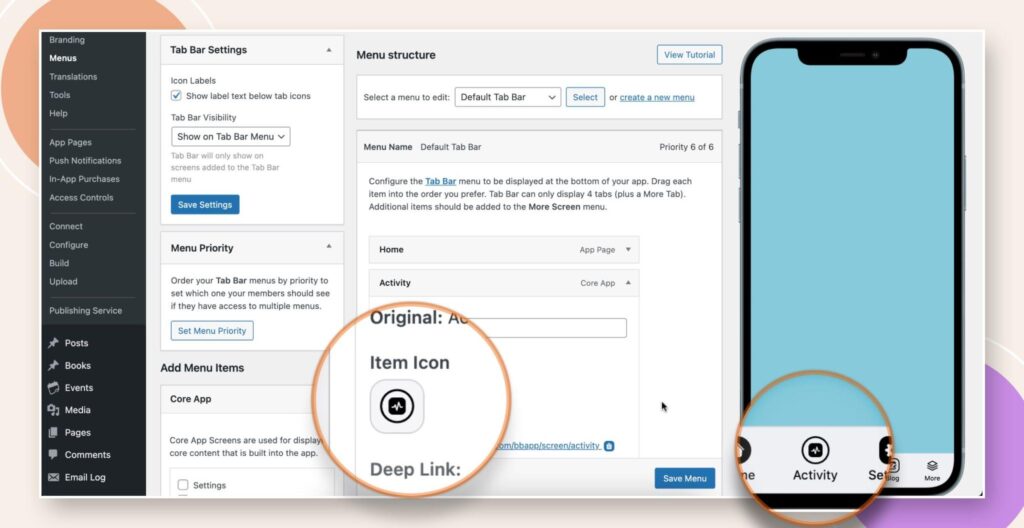
Legacy Icon Pack
To resort back to using the older icons now classed as ‘Legacy Icons’ you can access them by using the drop down and changing from ‘Buddyboss’ to ‘Legacy’.
Note: You can have a mixture of Legacy Icons and the new Buddyboss icons in the tab bar.
Buddyboss Icon Pack
Advantage of the new BuddyBoss Icon Pack. We have added a bold filled in icon style to show more clearly the selected tab menu. Below we have selected the Activity tab which now shows bold.
Here we can see the new styles in action using the new options so you can see the variations of filled & non filled, Circular and Square, selected vs non selected not to mention a legacy icon.
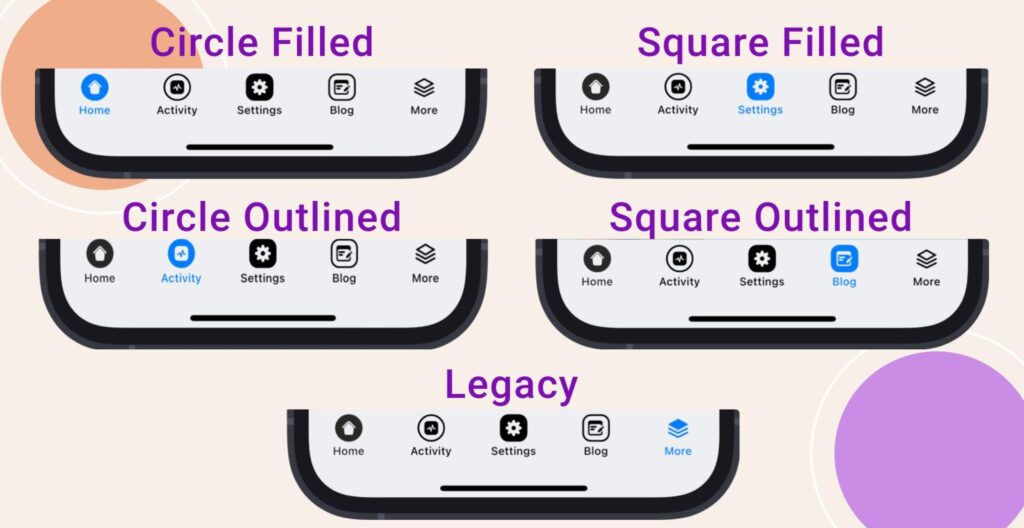
With this new icon pack we have also made significant changes to the underlying code that allows your changes to load much faster than the previous legacy icons.
