Leaderboards is a premium add-on that gives you the ability to easily create, configure and add leaderboards on your website. You can create unlimited leaderboards for your website. Set filters to display data within the leaderboards. You can also configure the metrics for ranking users.
You can choose to place the leaderboards anywhere, on a page or post using a simple shortcode, or within any sidebar using a customizable widget.
The BuddyBoss Theme styles any leaderboard beautifully for a smooth look-and-feel.
Installing the add-on
To install the plugin:
- Buy and download the Leaderboards Add-on from the link below
https://gamipress.com/add-ons/gamipress-leaderboards/ - Extract the downloaded gamipress-leaderboards.zip file to the WordPress plugins folder yourhostname/wordpress/wp-content/plugins
OR
Go to your WordPress Dashboard > Plugins > Add New. Click the Upload Plugin button. Browse to the download file location, select the gamipress-leaderboards.zip & install the plugin. - Click the Activate Plugin button to activate the GamiPress – Leaderboards plugin on your website. OR
To activate the plugin on your website site go to WordPress Dashboard > Plugins and then click the Activate button for GamiPress – Leaderboards.
Setting up the plugin
To set up the plugin:
- Go to WordPress Dashboard > GamiPress > Add-ons.
- In the Leaderboards meta box, click the toggle bar to display the leaderboards to all users.
- Enable/disable the preferred features to add to the leaderboard post type.
- Click the Save Settings button.
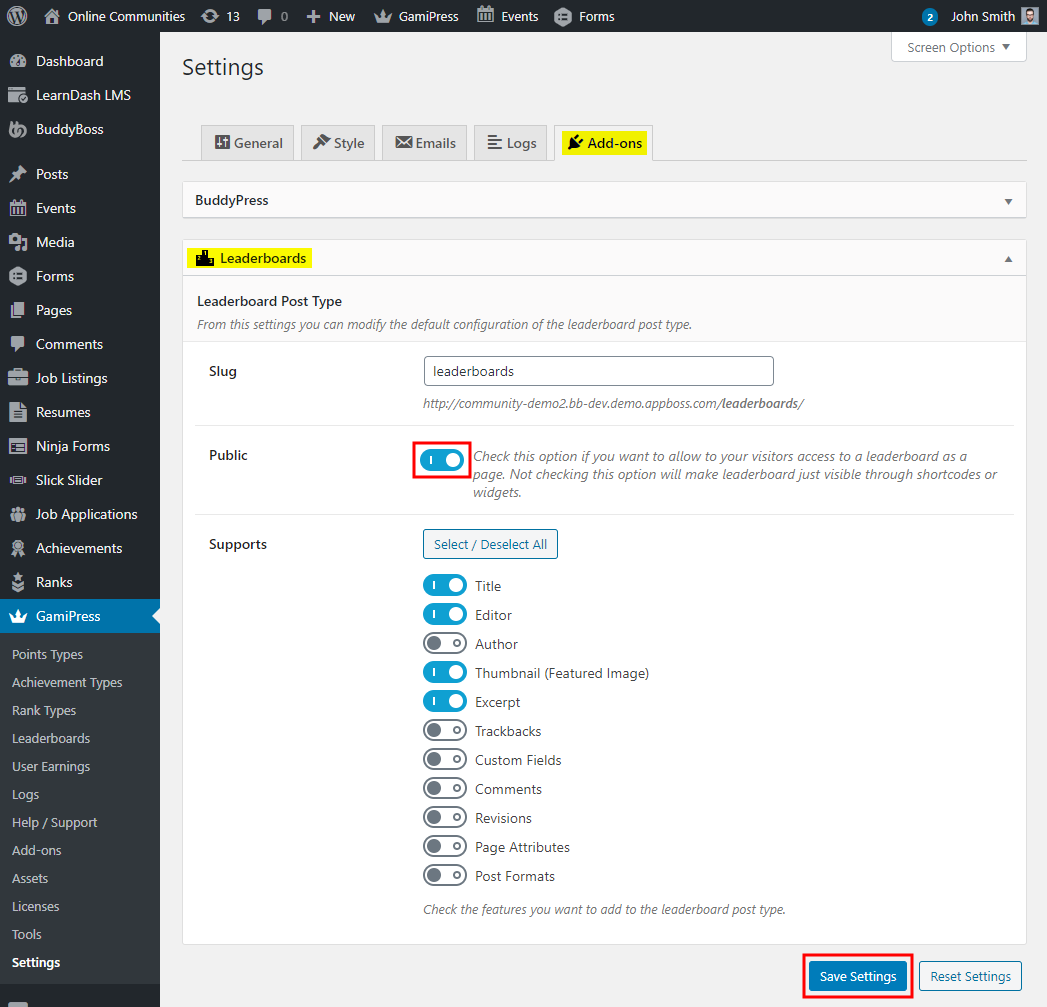
Creating a leaderboard
To create a new leaderboard:
- Go to WordPress Dashboard > GamiPress > Leaderboards and then click the Add New button.
- Add a title and a description for the leaderboard.
- In the Metrics to track options, enable the achievements, points, and ranks you want to track for the leaderboard.
- In the Leaderboard Time Period meta box, select the timeframe to consider to display the leaderboards data in the leaderboard.
- In the Leaderboard Display Options meta box, enable the columns you want to display on the leaderboard.
- Make the other preferred changes to the settings.
Optionally, copy the Leaderboard Shortcode to your clipboard. - Click the Publish button.
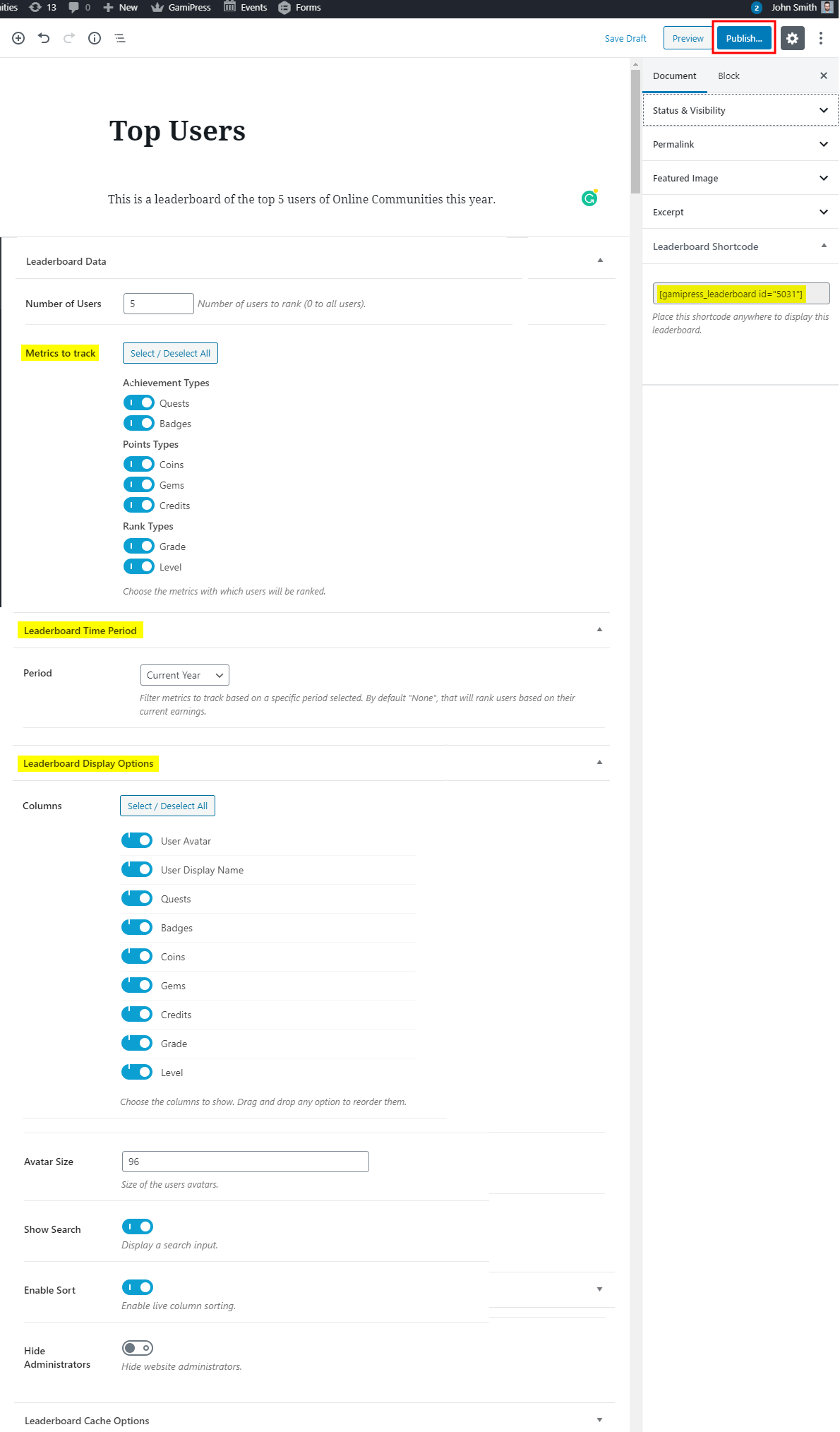
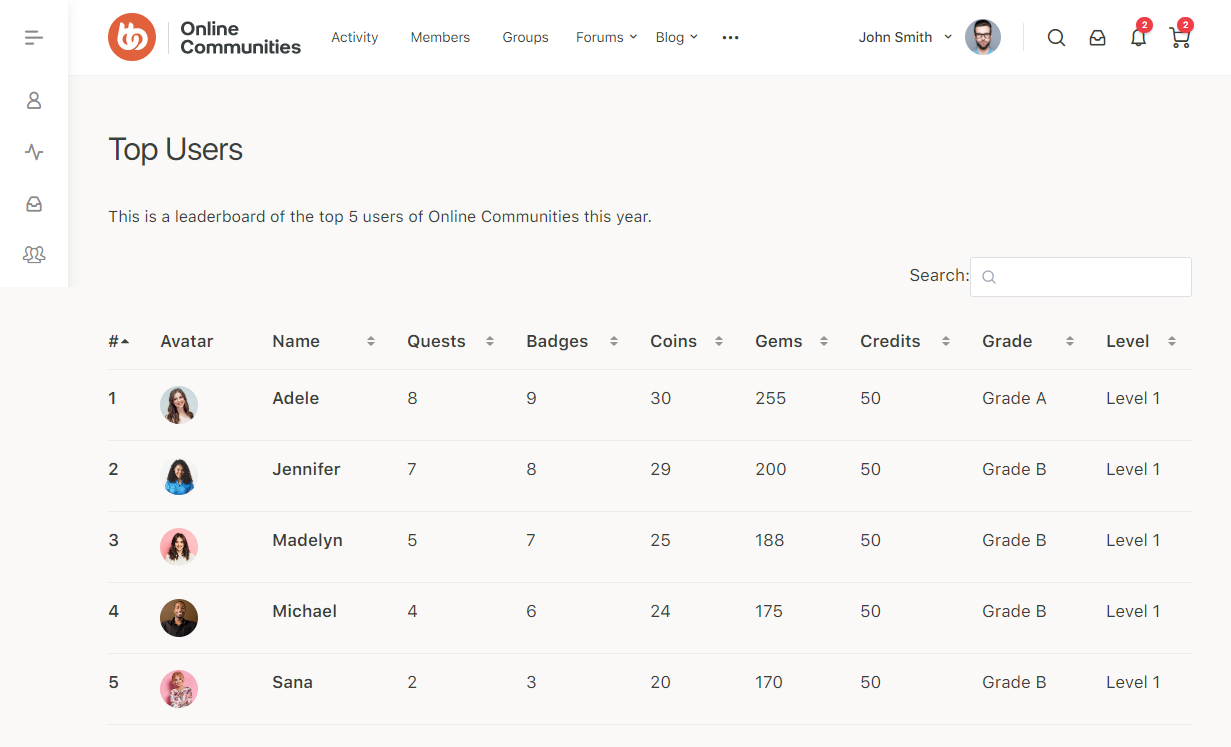
To add the newly created leaderboard to a page/post, paste the leaderboard shortcode on the page/post. You can also, use the Leaderboard and Leaderboard User Position widgets in sidebars.
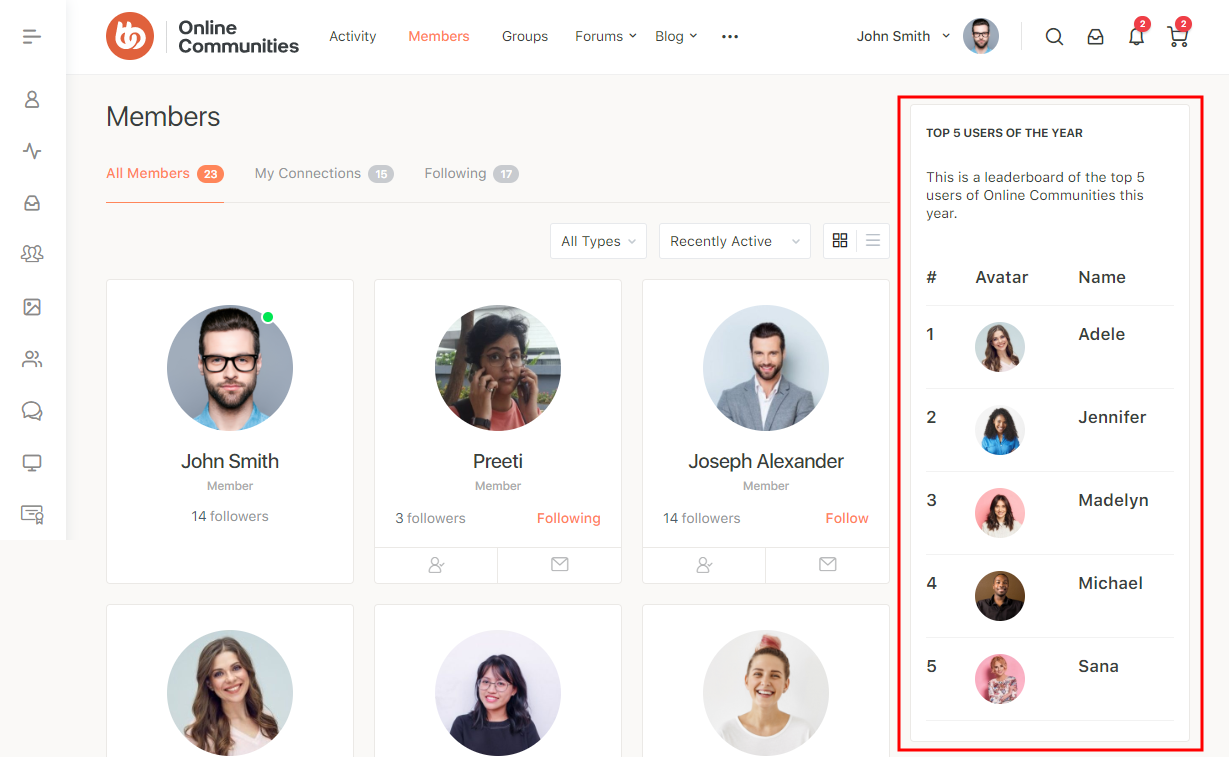
For further setup and usage tutorials, refer to the official documentation of GamiPress Leaderboards.
