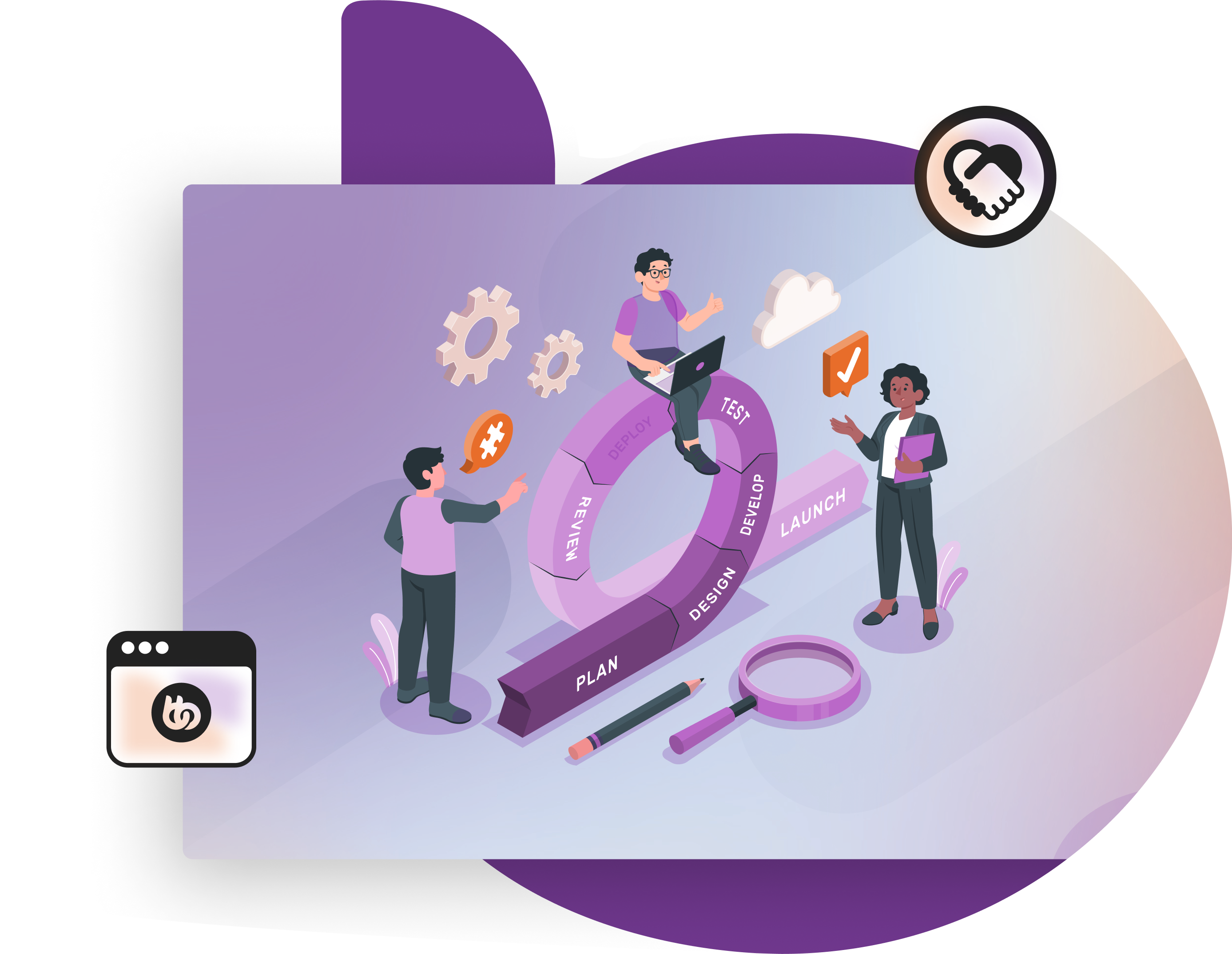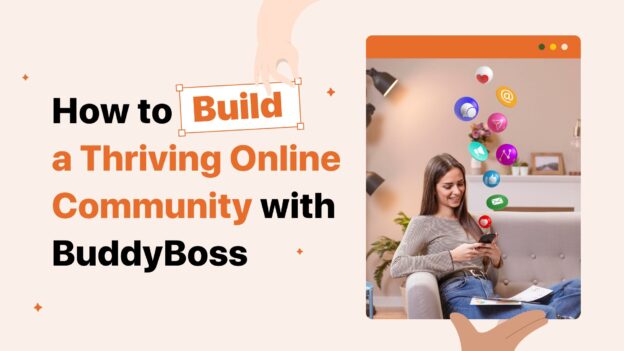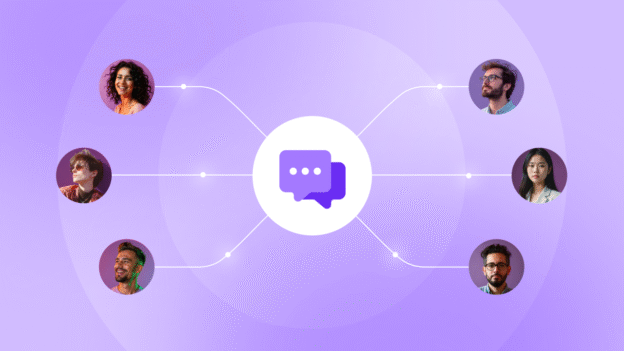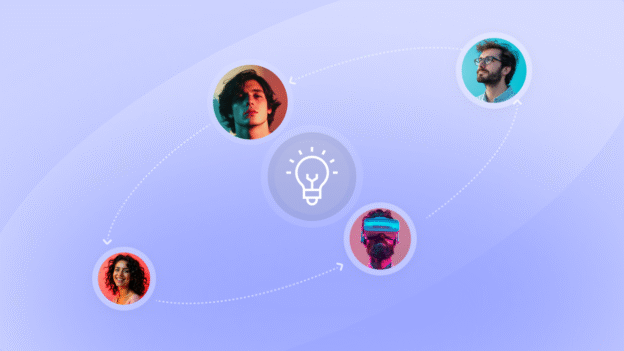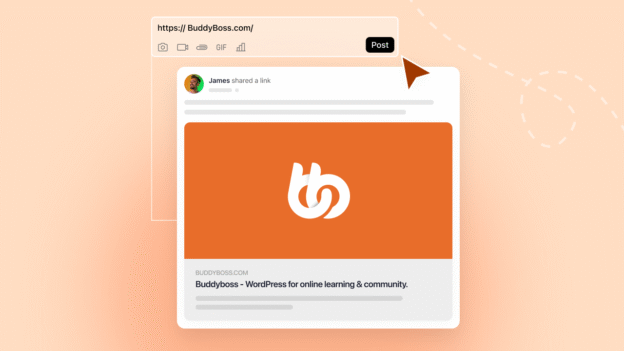If you’re managing a BuddyBoss community, you already know that running a social platform is like hosting a party where everyone wants to chat, share, and sometimes even argue about the best pizza topping! However, have you ever put a second thought into automating all the repetitive tasks, leaving you more time to focus on what really matters; Building a thriving and beautiful community?
In this ultimate guide, I’ll show you how to use integrations and workflows to turn your buddyboss platform into a lean, mean, automation machine.
- Revolutionize Your BuddyBoss Community with Seamless Automation
- Key Components of BuddyBoss Automation
- Setting Up Integrations on Your BuddyBoss Platform
- Designing Automated Workflows
- Check Out Our Guide!
- Popular Use Cases for Automation on BuddyBoss
- Best Practices for Implementing Automation
- Troubleshooting Common Challenges
- Conclusion & Next Steps
Revolutionize Your BuddyBoss Community with Seamless Automation
If you’re fed up with manually sending welcome emails or updating member roles every time someone joins your community (we know, it’s as fun as watching paint dry), this guide is your ticket to a smarter, more efficient platform.
Today, you’re going to learn how to integrate third-party tools and set up automated workflows that not only save you time but also keep your community buzzing with engagement. Ready to automate like a boss? Let’s dive in!
Try Demo for Free
Discover the BuddyBoss Platform and see what the hype is all about
What is Automation, Anyway?

Automation is the process of using technology to perform repetitive tasks without human intervention. It basically means setting up systems that automatically handle routine operations—you could be sending welcome emails, updating member roles, or syncing data between platforms—so you can focus on the more creative and strategic aspects of your work.
At its core, automation relies on simple if-this-then-that logic.
For example, when a new user signs up on your BuddyBoss community, an automated workflow might trigger a series of actions: sending a personalized welcome message, adding the user to a specific group, and even posting a welcome announcement on the activity feed. All these actions occur seamlessly, without you needing to lift a finger.
Core Concepts: Triggers, Actions & Conditions
- Triggers: Events that kick off your workflow (e.g., user registration, profile update, group join).
- Actions: The tasks that get executed as a result (e.g., sending an email, assigning a role).
- Conditions: Extra rules that fine-tune when and how an action occurs.
With these simple building blocks, you can create complex automations that practically run themselves.
Importance of Automation for Community Platforms
Managing a growing community manually is as outdated as dial-up internet. Automation is the secret sauce that:
- Boosts Efficiency: Free up your time by automating repetitive tasks.
- Enhances User Experience: Provide timely notifications and personalized touches without breaking a sweat.
- Scales with Your Community: As your membership base grows, your automation workflows ensure everyone gets the VIP treatment.
Automating routine tasks has been a game-changer for our community. It lets us focus on engagement and strategy, not admin work,” says a seasoned community manager using BuddyBoss
Key Components of BuddyBoss Automation
Integrations: Your Automation Arsenal
Integrations are the bridge between BuddyBoss and your favorite tools. It could be syncing with your email marketing service or connecting with a CRM, integrations make everything work seamlessly. Popular choices include:
| Integration | Logo | What It Does | Use Case |
| LearnDash | 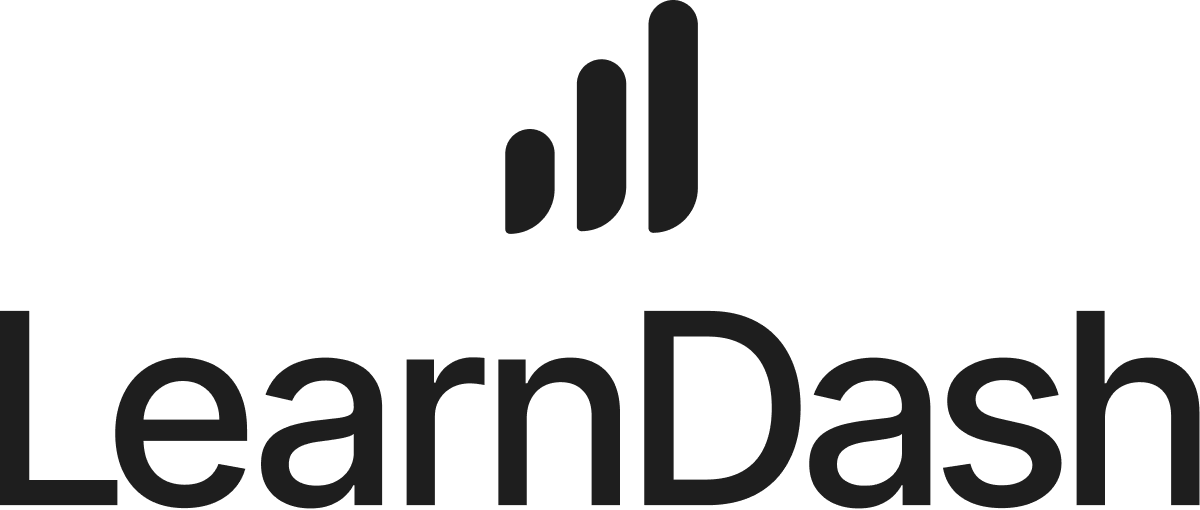 | A powerful LMS plugin for course creation, enrollment, and progress tracking. | Integrate BuddyBoss with LearnDash to deliver a seamless eLearning experience, automatically enrolling users into courses and tracking their progress. |
| MemberPress | A comprehensive membership plugin for content restriction and subscription management. | Automatically manage member access, grant premium content, and update user roles based on membership levels within your BuddyBoss community. | |
| AutomatorWP | Connects multiple WordPress plugins to create automated workflows effortlessly | Automatically add new members to specific groups, send custom emails, or trigger actions based on user activity. | |
| Uncanny Automator | Specializes in setting up multi-step workflows for more complex automation needs. | Send personalized emails, update user profiles, and manage membership roles based on various triggers. | |
| Zoho Flow | 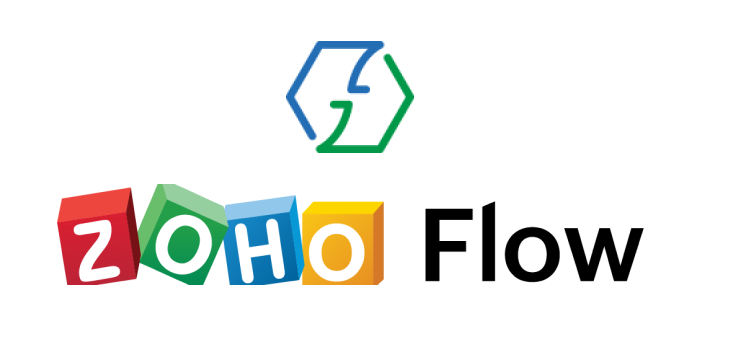 | A no-code integration with platform that connects BuddyBoss with over 1000 apps | Create sophisticated workflows that sync your BuddyBoss community with external services like CRMs and project management. |
| Zapier |  | Connects your BuddyBoss platform with hundreds of SaaS applications to automate tasks across different systems. | Automatically update mailing lists, post on social media, or create support tickets when a new user registers. |
| WP Fusion | 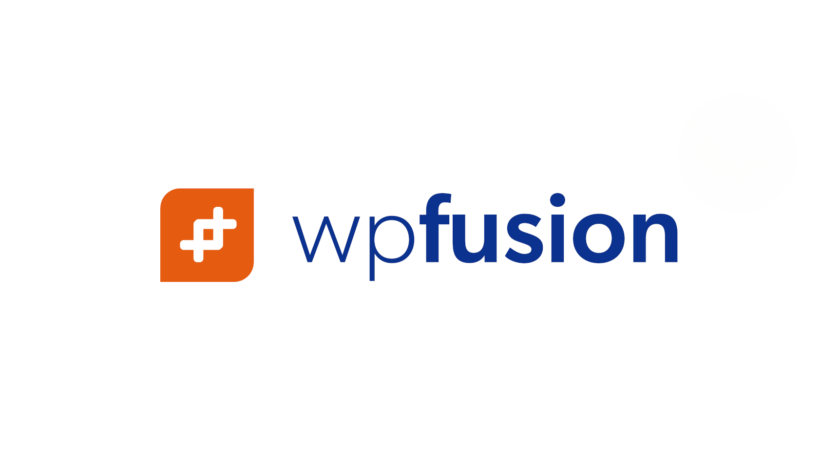 | Syncs user data between BuddyBoss and various CRMs or email marketing platforms, ensuring consistent user records. | Automatically segment users into different mailing lists or marketing campaigns based on their activity or membership level. |
Learn About 100s of BuddyBoss Integrations…
Workflows: The Blueprint of Automation
A workflow is essentially your automation playbook. It’s the “if this happens, then do that” plan that keeps your community humming along smoothly. You define triggers, set conditions, and then map out the actions that need to occur.
| Step | Description | Details |
| Trigger | New User Registration | Event: A new user registers on your BuddyBoss community.Tools: AutomatorWP, Uncanny Automator, or Zoho Flow. |
| Action 1 | Send a Welcome Email | Details: Automatically send a personalized email welcoming the new member using your email marketing service (e.g., MailChimp or WP Fusion). |
| Action 2 | Assign a Member Role | Details: Automatically assign a predefined role (e.g., “Member”) to ensure the new user receives the correct permissions from the start |
| Action 3 | Add to a starter Group | Details: Automatically add the new user to a designated group such as “New Members” or “Community Starters” to promote immediate interaction. |
| Action 4 | Post a Welcome Message on the Activity Feed | Details: Automatically create a fun, engaging post in the activity feed to introduce the new member to the community. |
| Action 5 (Optional) | Sync with CRM | Details: Use WP Fusion or Zapier to add the new user’s details to your CRM, facilitating ongoing engagement and segmentation. |
| Optional Conditions | Set Conditional Logic | Example: Only send the welcome email if the user hasn’t already received one, or assign a specific role if they selected a particular membership tier during registration. |
| Testing & Deployment | Test and Activate Workflow | Testing: Run the workflow in a staging environment to catch any issues.Deployment: Once verified, activate the workflow to ensure every new user is onboarded seamlessly. |
Click to Read
Learn How You Can Automate Your BuddyBoss Onboarding Process Seamlessly
Setting Up Integrations on Your BuddyBoss Platform
Knowing and properly setting up integrations on your BuddyBoss platform with ease your work. Here’s how you can do it.
Step-by-Step Plugin Installation & Configuration
- Download & Install:
- Head over to the WordPress plugin repository or BuddyBoss integrations page and download the necessary plugins like AutomatorWP or Uncanny Automator.
- Upload the plugin through your WordPress dashboard and hit “Activate.”
- Head over to the WordPress plugin repository or BuddyBoss integrations page and download the necessary plugins like AutomatorWP or Uncanny Automator.
- Configuration:
- Follow the setup wizard to configure basic settings.
- Ensure you enable the BuddyBoss add-ons to extend functionality specifically for your community.
- Pro Tip: Keep your plugins updated to avoid any nasty compatibility issues.
- Follow the setup wizard to configure basic settings.
Go to Resources
Learn more about setting up BuddyBoss integrations on our detailed documentation page
Connecting Third-Party Services
Integrating your CRM, email marketing tools (like MailChimp or WP Fusion), and messaging apps (like Slack) can transform your BuddyBoss experience. For example, set up a workflow so that whenever a user registers, they’re automatically added to your mailing list.
Designing Automated Workflows
Automation isn’t just about setting up triggers and actions—it’s about visualizing your process like building a digital assembly line. Let’s break it down with some graphics and charts to make it crystal clear.
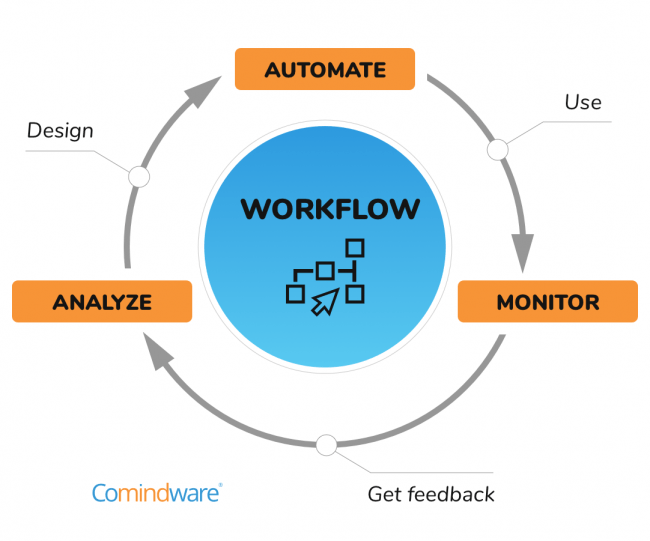
Identify the Triggers
Start by figuring out what events should set your workflow in motion. Here are some common triggers:
- User Registration: Automatically send a welcome email when a new user signs up.
- Profile Updates: Notify team members when a user makes significant changes.
- Group Joins: Enroll users into specific interest groups as soon as they join.
showing where automation can be triggered in your community:
A[User Registration] –> B[Trigger Workflow]
C[Profile Update] –> B
D[Group Join] –> B
Map Out the Actions & Conditions
Once you have your triggers, decide what actions should follow:
- Actions:
- Send notifications (e.g., welcome emails).
- Assign roles (e.g., set the new user’s role to “Member”).
- Add to groups (e.g., “New Members” group).
- Post updates (e.g., a welcome message on the activity feed).
- Send notifications (e.g., welcome emails).
- Conditions: For example, only send the welcome email if the user hasn’t already received one, or assign a specific role if a particular membership tier is selected.
| Trigger Event | Actions | Conditions |
| User Registration | Send welcome email, assign member role, add to “New Members” group, post welcome message | Only if the welcome email hasn’t been sent previously |
| Profile Update | Notify team members, update profile details | Trigger only on major updates |
| Group Join | Enroll user into designated group, send notification | Only for selected groups based on user choice |
Create a Workflow in Action
Imagine a new user signs up. With automation in place, your workflow would execute the following steps:
- Trigger: New user registration.
- Action 1: Automatically send a personalized welcome email.
- Action 2: Add the new user to a “New Members” group.
- Action 3: Post a fun, sarcastic “Look who’s here!” message on the activity feed.
- Optional Action: Sync the new user’s data with your CRM using tools like WP Fusion or Zapier.
An example representing the new member onboarding workflow:
A[New User Registration] –> B[Send Welcome Email]
A –> C[Assign Member Role]
A –> D[Add to “New Members” Group]
D –> E[Post Welcome Message on Activity Feed]
B –> F{Welcome Email Sent?}
F — Yes –> G[Skip Email]
F — No –> B
How to Use This Blueprint
- Input: The process begins when a new user registers on your BuddyBoss community.
- Process: Your system evaluates whether the welcome email has already been sent.
- Decision:
- If yes, skip sending the email.
- If no, send the email, assign the role, add to the group, and post the welcome message.
- If yes, skip sending the email.
- Output: The new user receives a warm, automated welcome, and your community is instantly updated with their arrival.
Check Out Our Guide!
Find Out How to Craft Email Sequences That Convert – Explore the Guide!
Popular Use Cases for Automation on BuddyBoss
User Onboarding Automation
Make every new member feel like a VIP. Automatically send them a welcome email, add them to introductory groups, and even assign them a starter badge. Automation takes the grunt work out of onboarding so you can focus on creating engaging content.
Membership & Role Management
Automatically assign roles or membership levels based on user actions. For example, if someone purchases a premium membership, they get upgraded without manual intervention.
Boosting Engagement
Celebrate user interactions by awarding points, badges, or sending congratulatory notifications when members hit milestones like posting for the first time or receiving a set number of likes.
Integrating LMS for eLearning
Connect your BuddyBoss community with learning management systems like LearnDash or LifterLMS. Automatically enroll new users into courses, track their progress, and update their status—all in one smooth, automated flow.
CRM & Email Automation
Keep your user database clean and engaged. Use automation to add users to your CRM or email lists, segment them based on behavior, and send targeted campaigns.
Go to Integrations List
Learn more about setting up BuddyBoss integrations on our detailed documentation page
Best Practices for Implementing Automation
- Plan and Test: Map out your workflows on paper (or a digital whiteboard) before implementing them. Test everything in a staging environment to catch any hiccups.
- Ensure Security and Privacy: Follow best practices to secure user data and comply with regulations like GDPR. Regularly update your plugins to avoid vulnerabilities.
- Monitor and Maintain: Use automation logs to monitor performance and quickly troubleshoot issues. Regular reviews help ensure your workflows continue to meet your community’s needs.
- Scalability: Design your workflows with growth in mind. What works for 100 users might not work for 10,000, so plan accordingly.
Troubleshooting Common Challenges
Even the best automations can sometimes throw a tantrum. Here are some quick fixes:
- Workflow Errors:
Check your trigger and action settings if something isn’t working as expected. - Plugin Conflicts:
Disable conflicting plugins one at a time to isolate issues. - Seek Help:
Use BuddyBoss support forums, knowledge bases, or contact customer support if you’re stuck.
User Review: “I had a minor hiccup with a workflow conflict, but BuddyBoss support was quick to guide me through the fix.” – ★★★★★
Conclusion & Next Steps
In summary, automating your BuddyBoss platform is like hiring an army of digital minions—minus the evil mastermind vibe. By integrating tools like AutomatorWP, Uncanny Automator, and Zoho Flow, you can streamline your processes, enhance user engagement, and focus on the creative and strategic parts of community management.
Ready to level up your automation game? Start by exploring the BuddyBoss integrations and see which tools fit your needs best. Your community (and your sanity) will thank you!